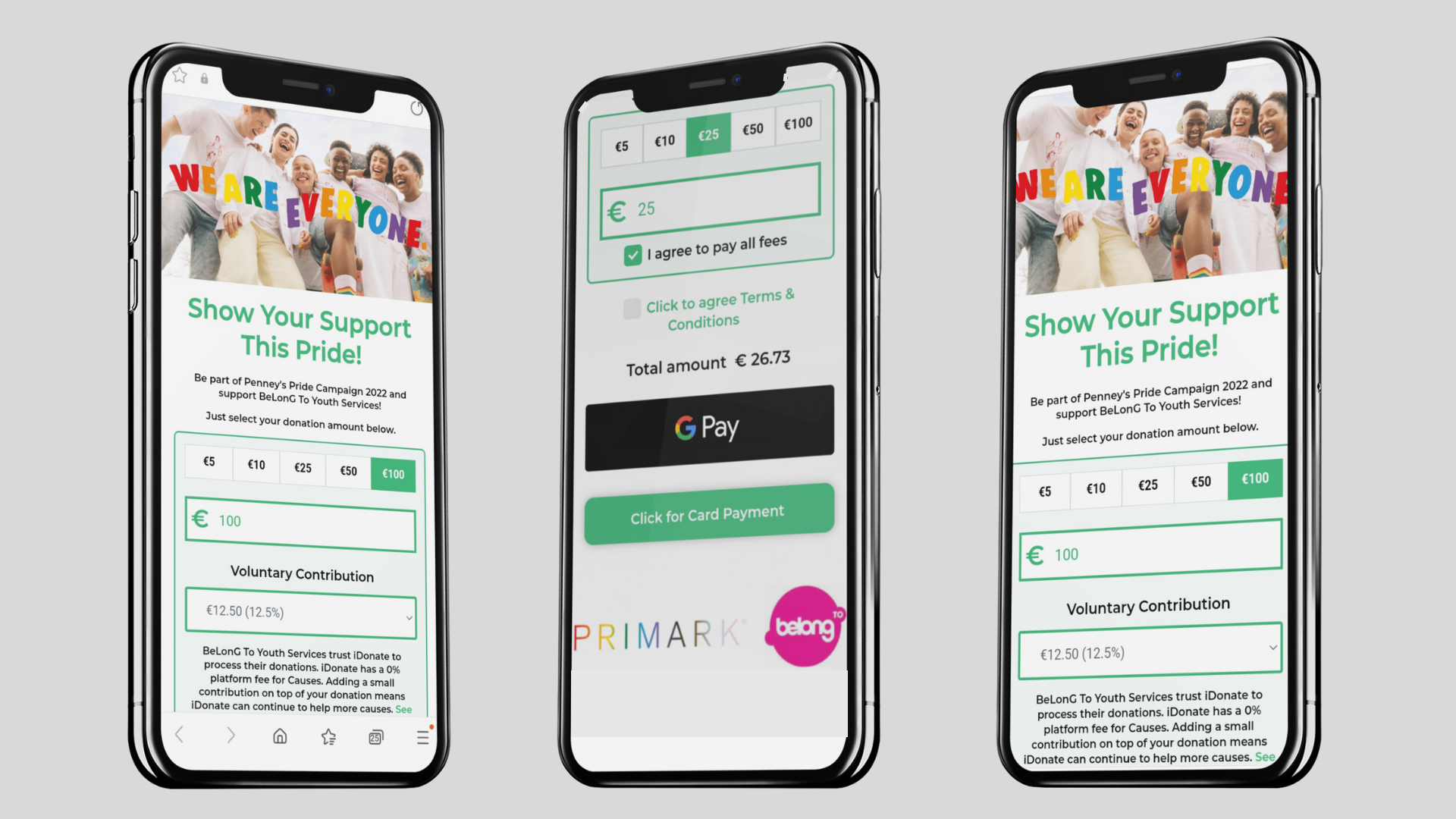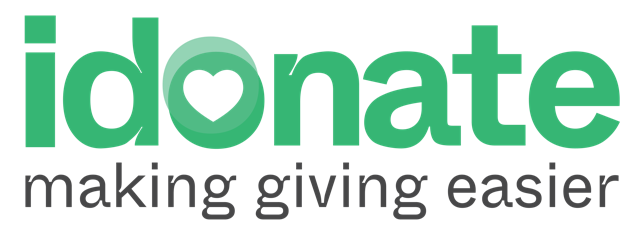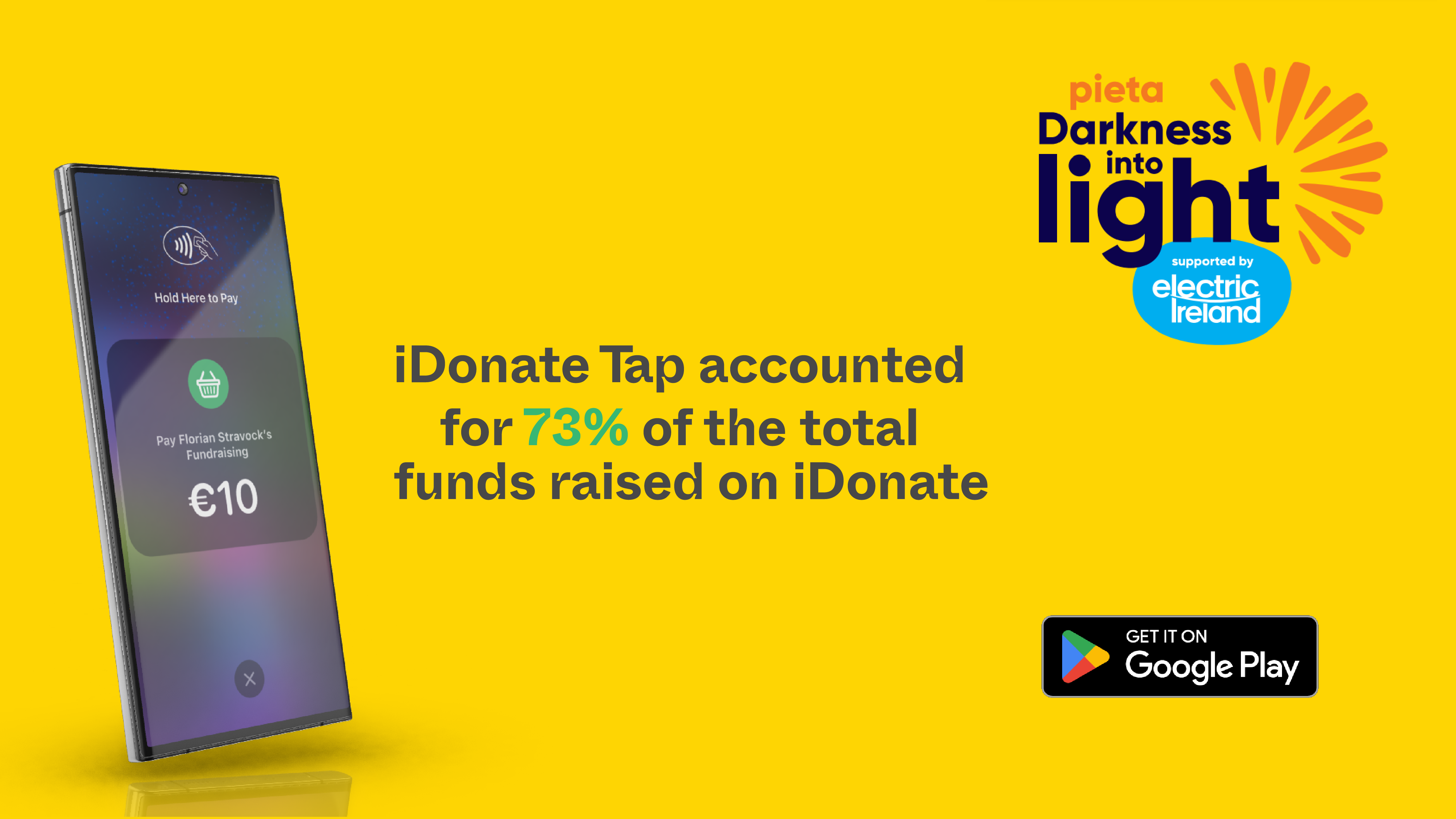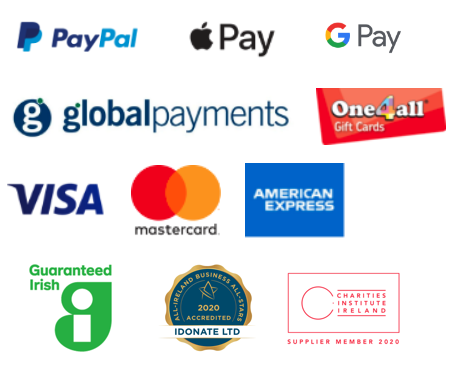Your Cause Profile Page
Every cause that registers with iDonate is provided with a Cause Profile Page which acts as a permanent hub for your fundraising activity. Your Profile Page provides information about your cause and where funds go and provides contact information for your cause, including social media links.
Visitors to your cause page can click on a button to donate to your cause, or start an online fundraiser, and all fundraising pages will display on your Cause Profile Page under ‘Fundraisers’.
Each Cause Profile Page also features a ‘Gift Donations’ section, which enables supporters to make a donation to your cause, as a gift to someone else. Those who purchase a Gift Donation will receive a Gift Donation Certificate from iDonate, which they can send to the person that they made the donation on behalf of. This is a great feature to promote to your supporters, especially at Christmas!
Unlike an Event/Campaign page which closes after the campaign ends, your Cause Profile Page is an evergreen page which you can direct supporters to at any time. You can include the link to your Cause Profile Page on your social media, or include it in media coverage, to make it easy for supporters to fundraise or donate.
Your Cause Profile Page represents your cause to the public and even if you don’t promote it, users will come across it through a search on iDonate or via the link on your campaign page. So it’s worth putting in a little bit of effort in to make sure that this page looks good and contains as much information as possible! See Women’s Aid’s Cause Profile Page which is a great page to emulate and has acheived incredible fundraising success to date.
You can edit your own Profile page via your Cause Admin Panel under ‘My Profile’. Here you can upload a page banner, add more information about your cause, add your contact details etc.
If you require support with updating your Cause Profile Page, or have a question about this page email [email protected].
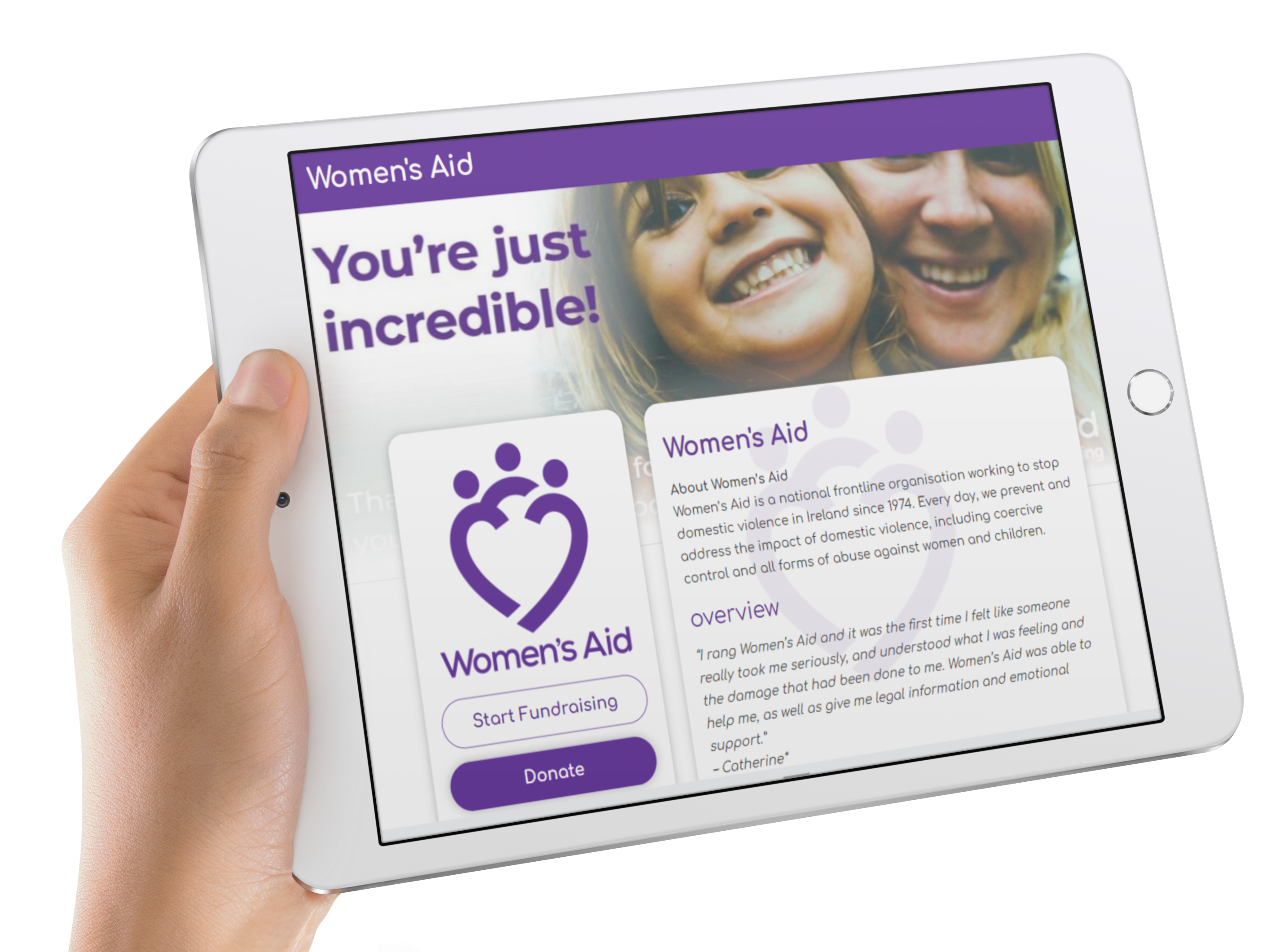
Event/Campaign Pages
Once your cause is fully registered with iDonate, you can set up an Event/Campaign Page.
An Event/Campaign Page is suitable for specific events or campaigns that have a temporary duration. For example you might set up an Event/Campaign Page for your cause for the VHI Women’s Mini Marathon, Christmas Jumper Day or your own cause fundraiser.
An Event/Campaign Page acts as the hub for the event or campaign – it is designed to be the first stop for supporters. After landing on the Event/Campaign page they can find out more about the event/campaign, click a button to donate to the campaign, or click a button to start their own fundraising page for the event/campaign.
All team pages and fundraising pages connected to the event will be displayed on the Event/Campaign page and the page also features a fitness and fundraising leaderboard, which helps to keep everyone involved motivated and engaged!
To set up an Event/Campaign Page for your cause, just login to your Cause Admin Panel and click on the tab called ‘Your Events/Campaigns and Teams‘. From here click ‘Add event‘, fill in your event details and click save.
Select the images tab to upload your background image and event logo – the required dimensions for these images are specified here.
If you require support with setting up your Event/Campaign page, please check out our Wiki here. For further support email [email protected].
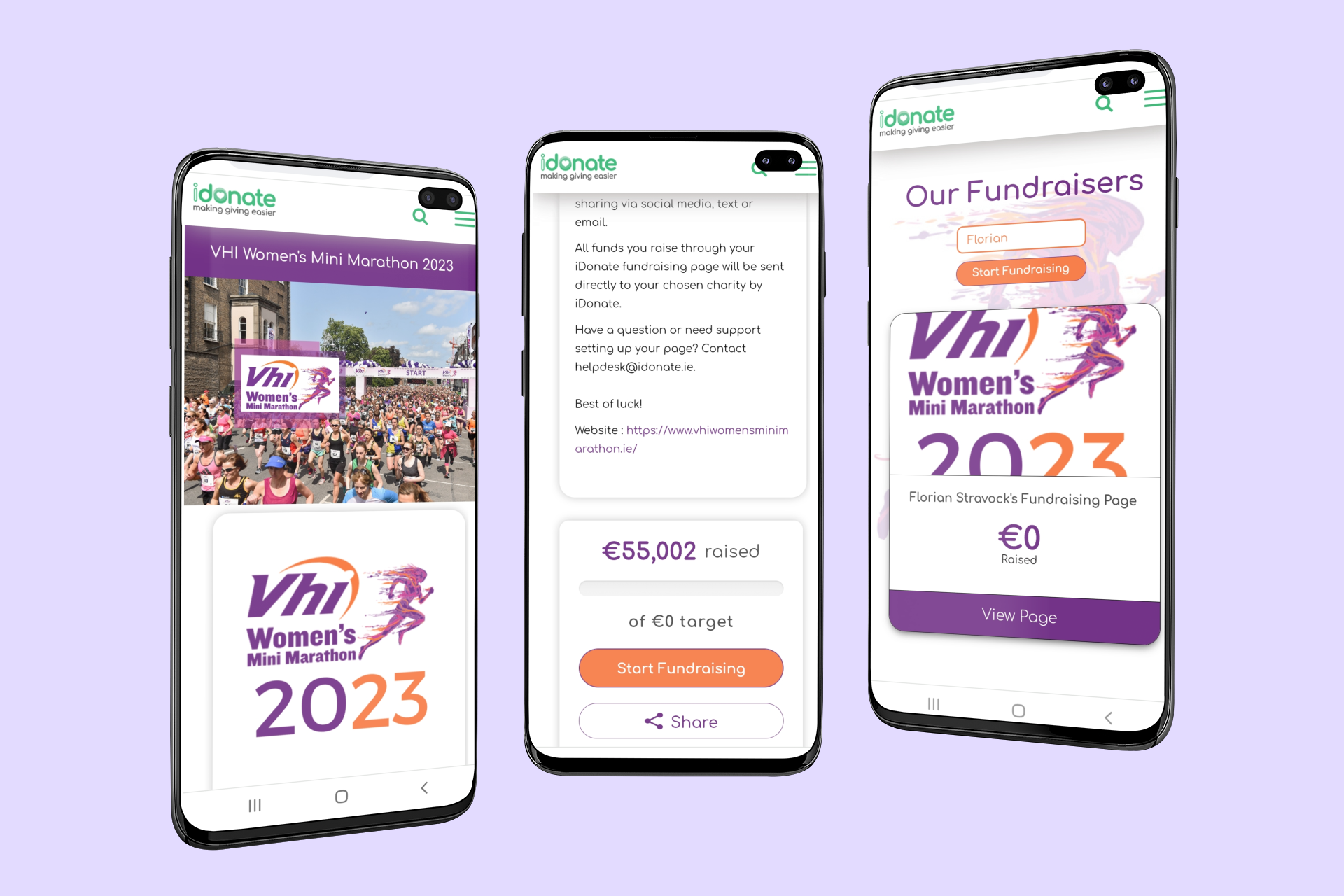
Online Raffle Page Creator
Mobile Donation Forms
Mobile Donation Forms are ideal for campaigns that are focused on collecting quick donations – such as an in-store fundraiser, coffee morning or other events where the call to action is to donate.
Once your form is set up, a link will be generated, allowing the form to be accessed on a phone or device. This makes it quick and easy for supporters to donate – all they need to do is choose their preferred amount and pay via Google Pay, Apple Pay or credit card.
A Mobile Donation Form can be set up via your Cause Admin Panel – just click on the tab called ‘Contactless Donation forms (SwiftDonate)‘ and select ‘Add Contactless Donation Form‘. Then fill in your details and save. Next upload your images (header image and logo at the bottom).
Once saved, use the link to bring up the form on a phone or device and you’re ready to start collecting donations!
If you require support with setting up a Contactless Donation Form, email our Support Team on [email protected].