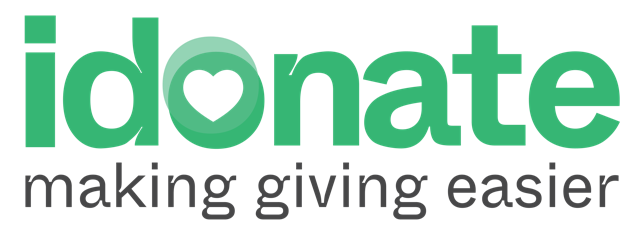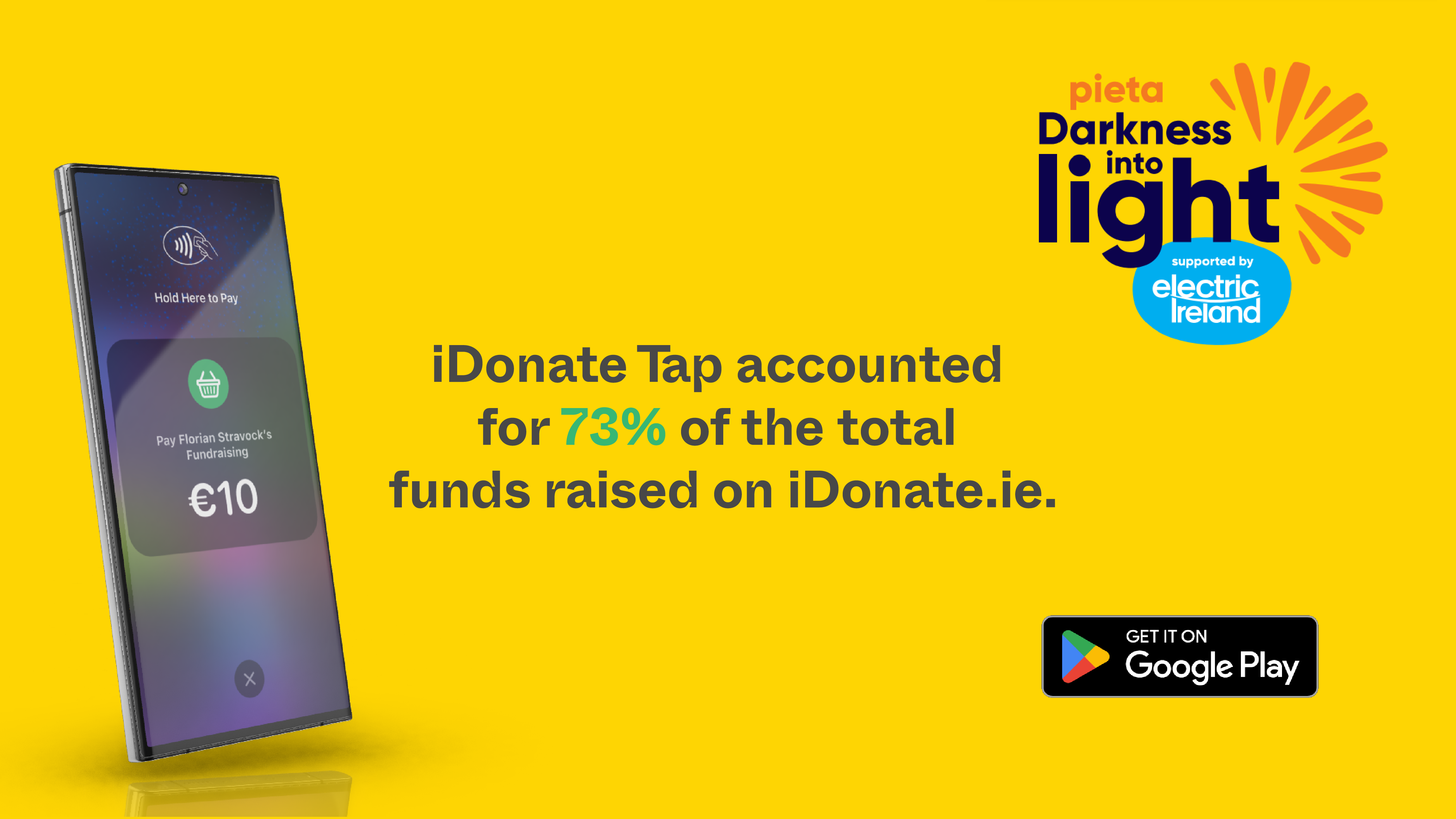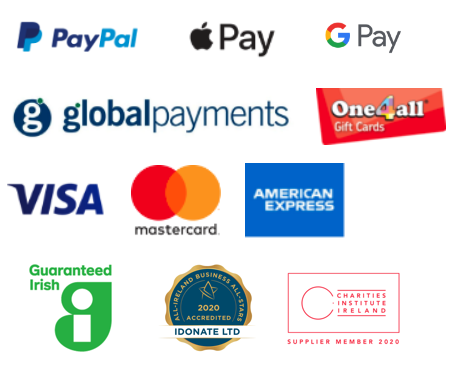The Different Types of iDonate Fundraising Pages
iDonate provide different types of fundraising pages for different scenarios. These include:
Event/Campaign Pages – a page that acts as a hub for your event/campaign and enables fundraisers to create an individual fundraising page for the event/campaign.
Individual Fundraising Pages – a personal fundraising page used by an individual to raise funds
Group Fundraising Pages – an individual fundraising page that is shared by a group of people, e.g. a family or group of colleagues
Team Fundraising Pages – a page that connects a bunch of individual pages together in one place
In Memory Fundraising Pages – a page that can be set up to fundraise for a cause, in memory of a lost loved one
Celebration Fundraising Pages – a page can be set up to raise funds for a cause, in celebration of a special event such as a birthday or wedding
What is the Purpose of Team Pages?
Team pages are designed to connect a bunch of individual fundraising pages together in one place. They are popular for corporate fundraising challenges or any campaign which involves teams.
Each team member’s funds total will feed into the overall team funds total, as will their steps and kilometres completed (in the case of fitness challenges where fundraisers connect a fitness tracker to their page). The team’s fundraising and fitness progress will be displayed on a team leaderboard on the event/campaign page, creating some healthy competition to motivate participants!
iDonate also provide a custom mapping service, so that teams can compete against each other on a virtual fundraising journey. For more details on this service contact [email protected].

How to Set Up Team Pages for Your Campaign/Event
Causes can set up team pages for their campaign quickly and easily via their Cause Admin Panel.
Please note that that before you set up teams for an event, you need to have already set up the event/campaign page that you want to connect the teams to. Once your event/campaign page is set up, then just follow the steps below:
- Login to your iDonate Cause Admin Panel here. (If you require login support contact [email protected].)
- Click on the YourEvents/Campaigns/Teams tab on the left hand menu and click ‘Add Team‘
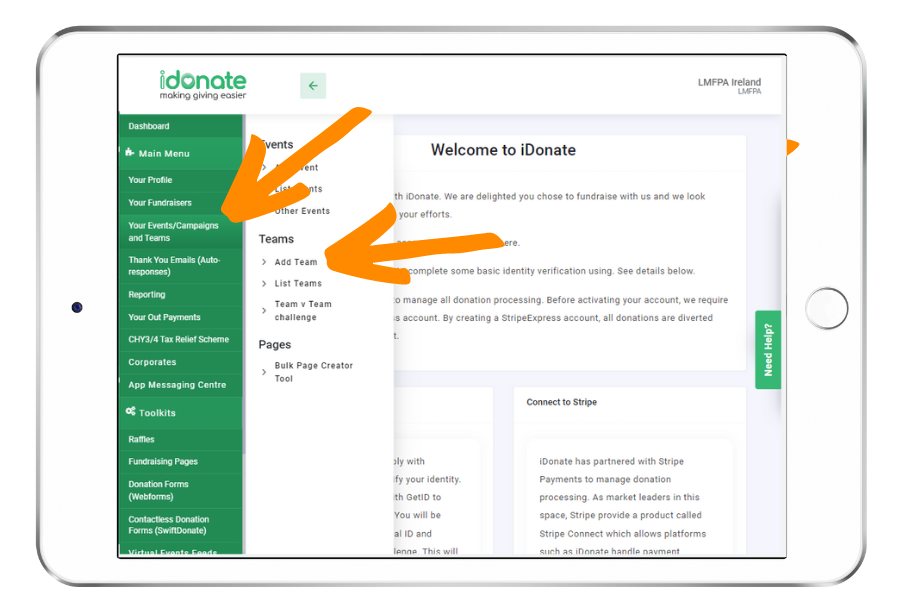
3. Type in the team name e.g. ‘Team A’ and then under ‘Event’, select the event that the teams should be connected to.
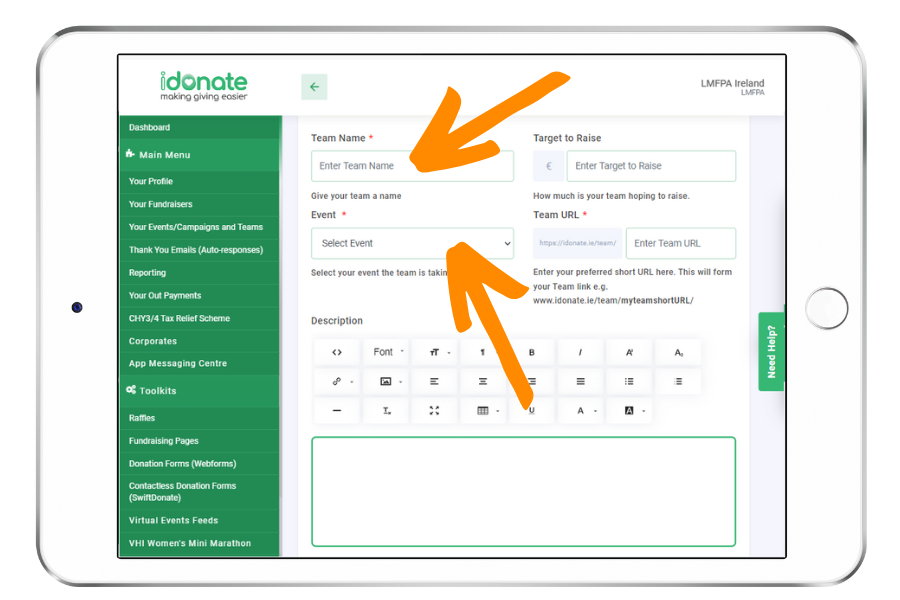
4. Fill in a description for the team page in the description box (explaining to supporters why the team Is fundraising and asking them to donate). You can also upload a logo image and background image for the team page by clicking on the upload buttons as per below.
Your logo should be a square image sized 500 x 500px and recommended dimensions for your banner image are 2100 x 600px.
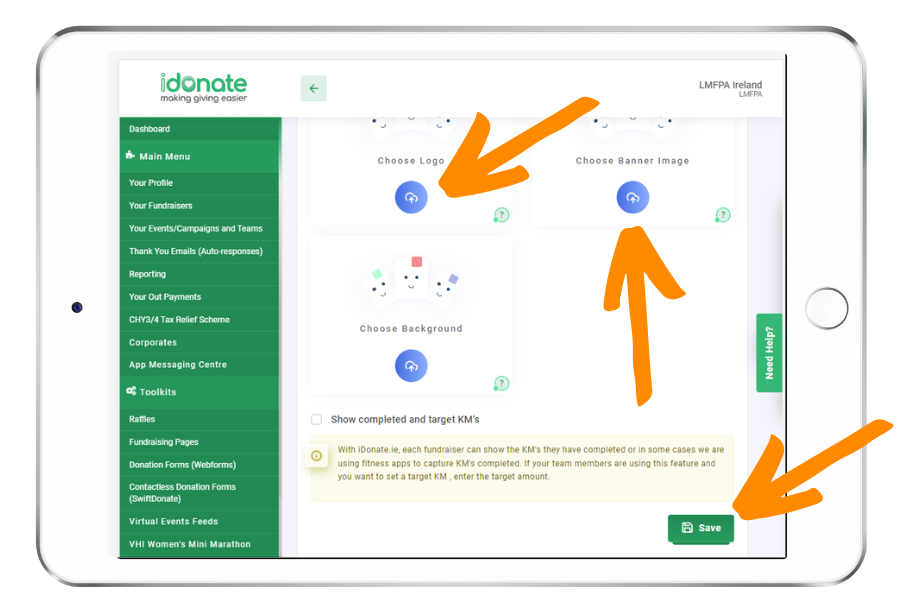
5. Click the save button to save your team page. You can go back and edit your team page at any time by clicking on the Your Events/Campaigns/Teams tab >> List Teams and then clicking the edit symbol beside the relevant team page.
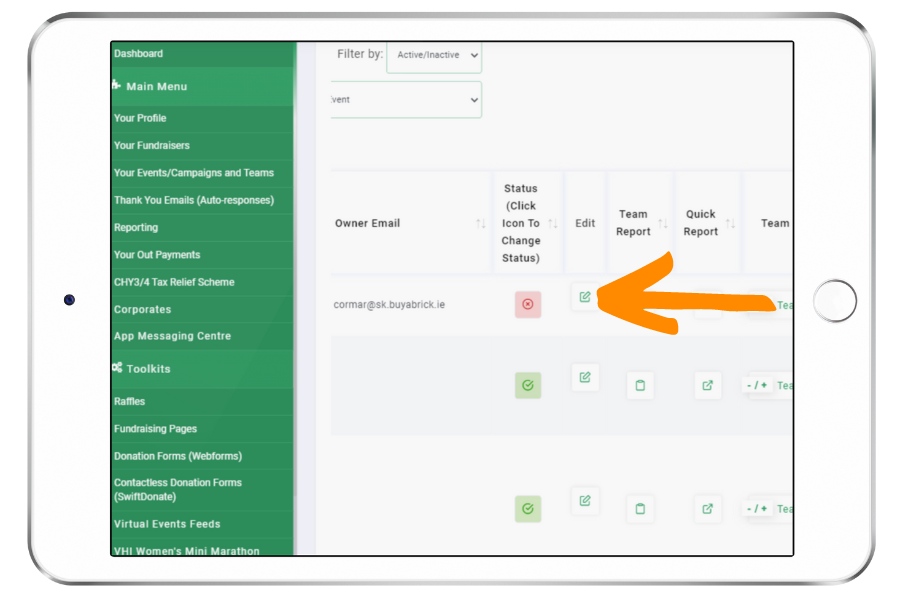
How Can Fundraisers Join a Team?
Users can select the ‘Join Team’ button on the team page to link their existing personal fundraising page to the team (or to create a personal fundraising page that’s linked to the team). All linked pages are then displayed in the ‘Our Team Members’ section on the team page and each team member’s funds raised and kms/steps completed will be added to the team’s running total.
Can Fundraisers Set Up a Team Page?
Fundraisers can also set up team pages for an existing event via their personal fundraiser dashboard. See our FAQ section here which explains how iDonate fundraisers can set up a team page.
We hope you found this article useful! If you require support with setting up a team page please contact [email protected].